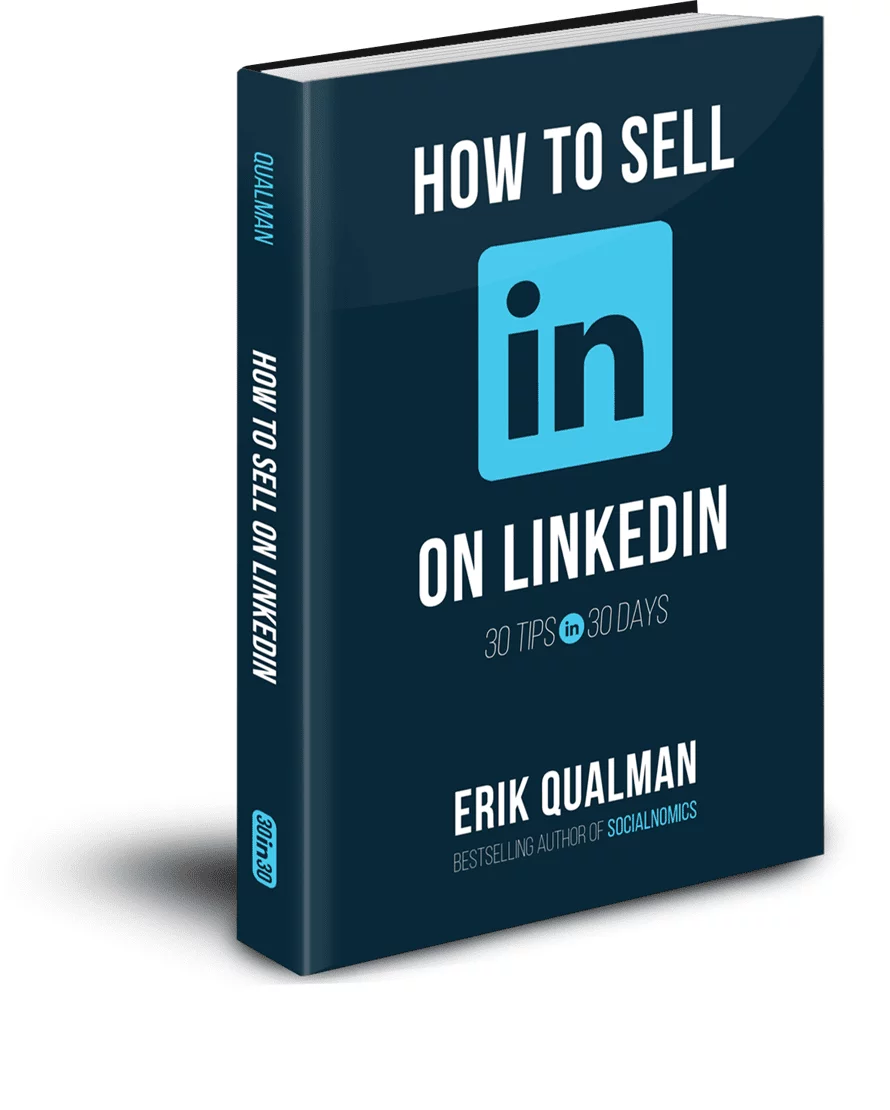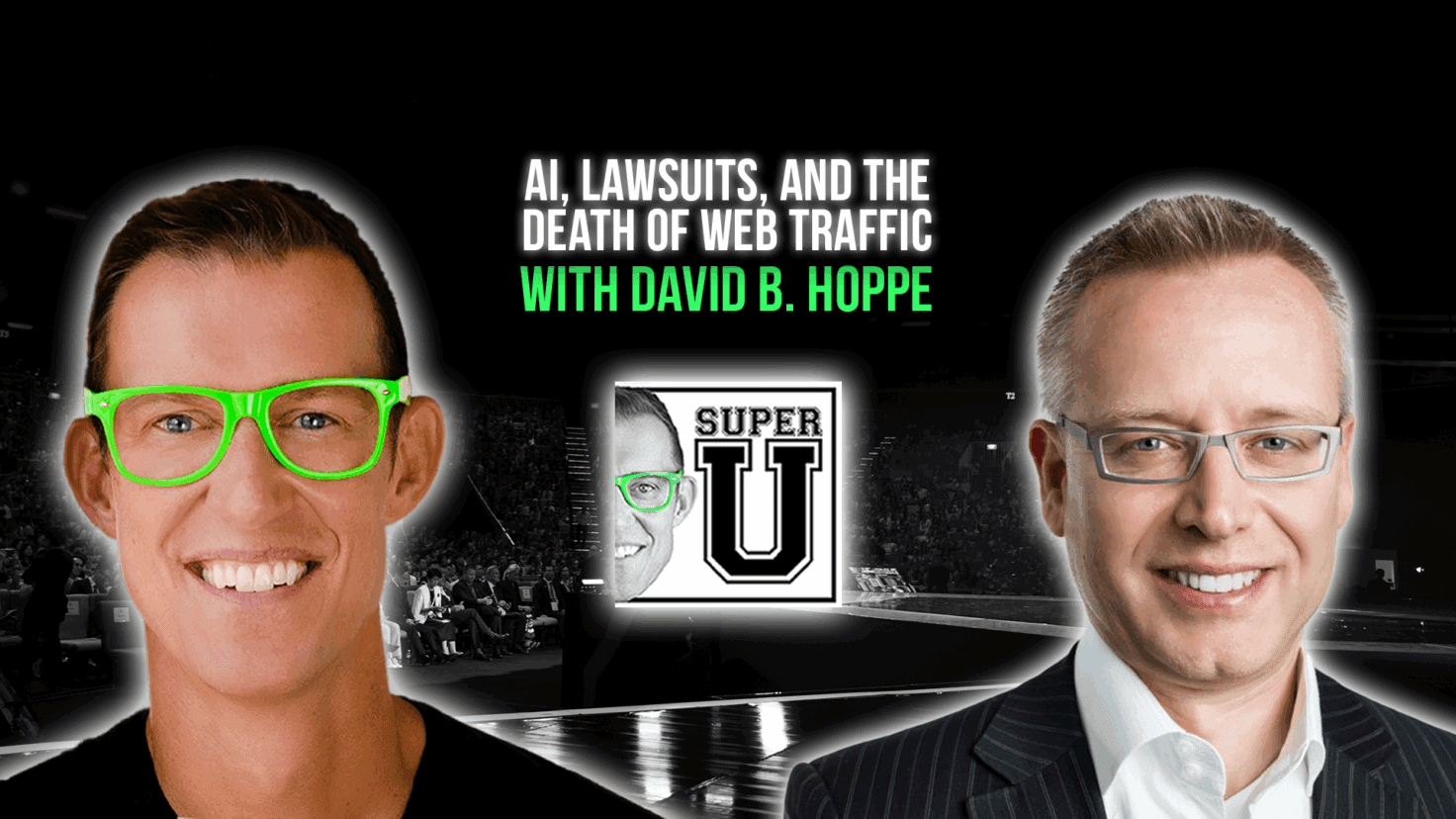How to Use LinkedIn’s Sales Navigator
How to Use LinkedIn’s Sales Navigator
Why:
If you can afford some of LinkedIn’s selling tools such as Sales Navigator, you can make your life much simpler.
If you cannot afford the cost of the Premium tools, don’t fret because you can still do the same tasks manually. However, if you can afford the cost, I highly recommend purchasing them. In the grand scheme of things, they are relatively inexpensive.
Below, I’m going to go over the biggest win with Sales Navigator; however, there are so many things this tool can do—from integrating with Salesforce to recommending leads—that it would require another book. Fortunately, you can go to LinkedIn for tutorials and updates.
How:
Imagine you sell outdoor billboard space in Michigan. Over time, you’ve discovered that your sweet spot for selling these boards is to CMOs of mid-sized Michigan-based companies. Using Sales Navigator’s Lead generator, you can do the following:
- Target by zipping code: Select the zip code of your hometown— sharing this commonality with prospects can only help your chances of developing a relationship.
- Target by title: I entered Chief Marketing Officer.
- Target by company size: I selected 1,001 – 5,000 and 5,001 – 10,000.
These 3 simple steps described on the previous page resulted in 24 viable prospects from my hometown.

Linkedin Sales Navigator

Linkedin pro tip
I asked someone at LinkedIn, who asked to remain anonymous, what their clients like best about Navigator. This was their response: “Navigator is so cool for large sales and marketing teams because it has a feature called team link. It reads your current company and links your colleague’s network. Impossible to know everyone at Oracle for example—navigator does know—this is huge for relationship selling. Very powerful!”
Check out more tips on LinkedIn in my new book, How to Sell on LinkedIn